You can use your Duress™ App on multiple devices but you can only stay logged in on one device at a time. Read below to learn how to log in to your Duress™ profile and retrieve your PIN!
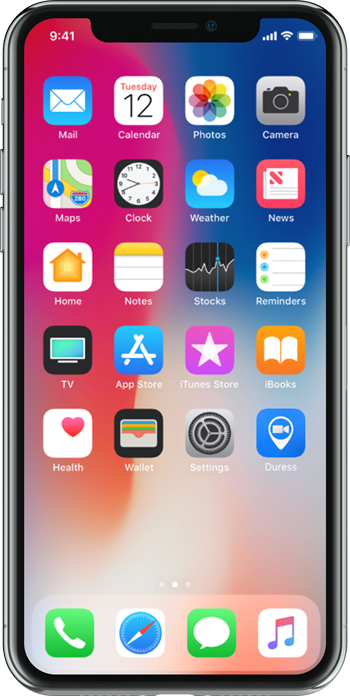
1 - Open Duress™
Locate the Duress™ App on your device’s home screen. Tap the Duress™ app icon to enter Duress™.
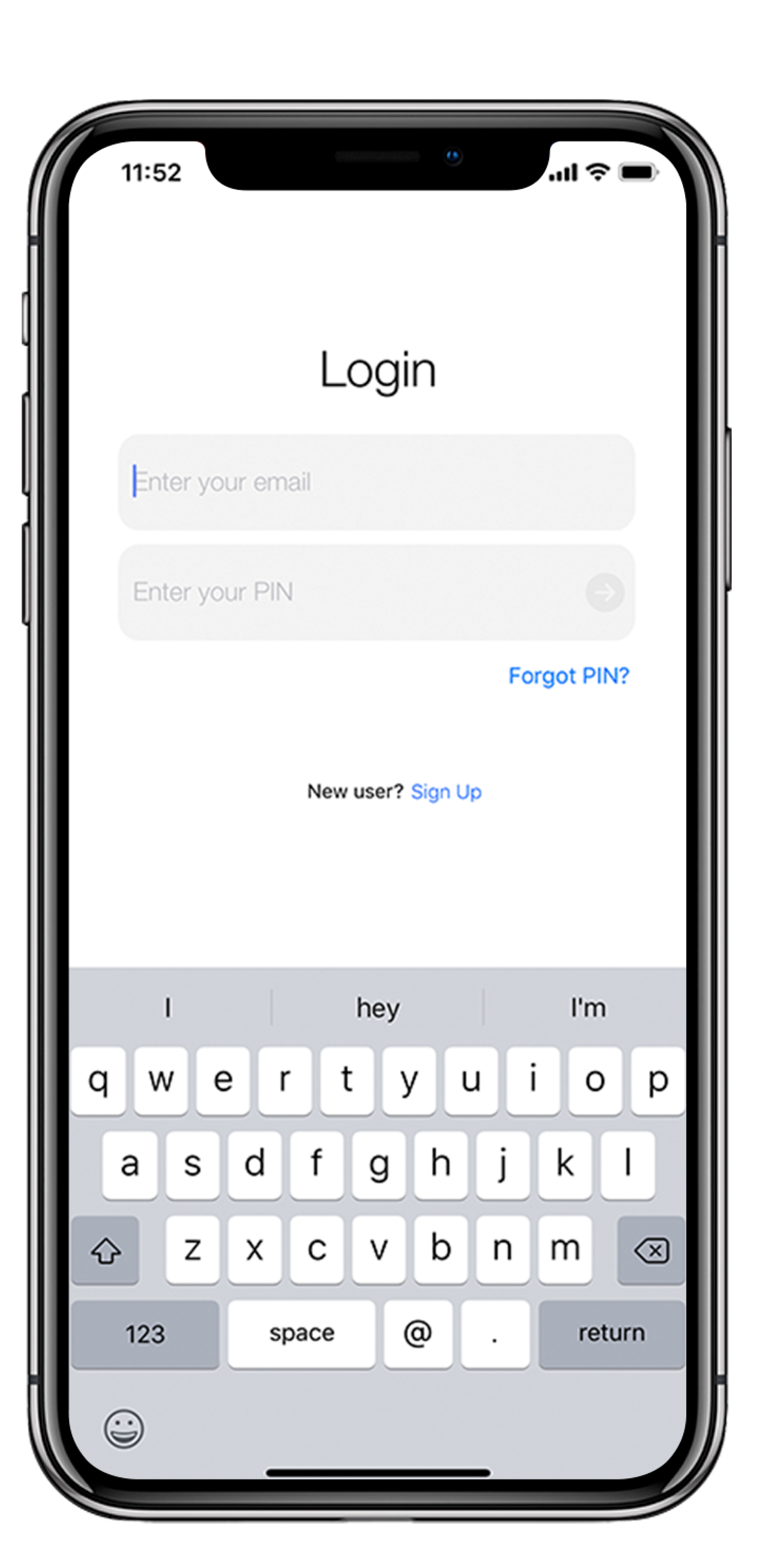
2 - Enter your Email Address
The Duress™ App will open to the login screen, enter your email address and PIN where prompted.
If you are not asked to enter a PIN, but are prompted through some instruction pages to the Register screen you may have entered the wrong email.
If you don't have an account with Duress™ yet but have received an invitation, please visit this page.
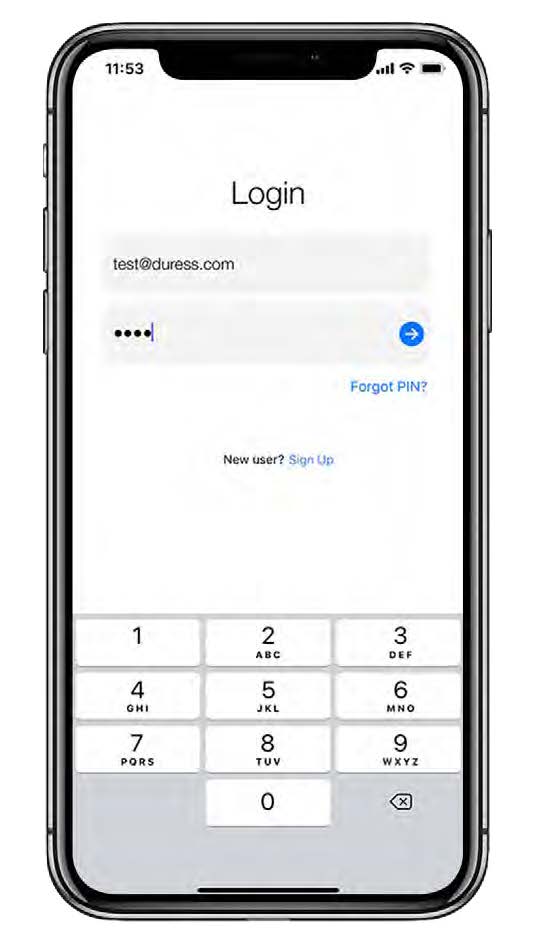
3 - Tap the Blue Arrow
Once both fields have been filled, tap the blue arrow to complete the login.
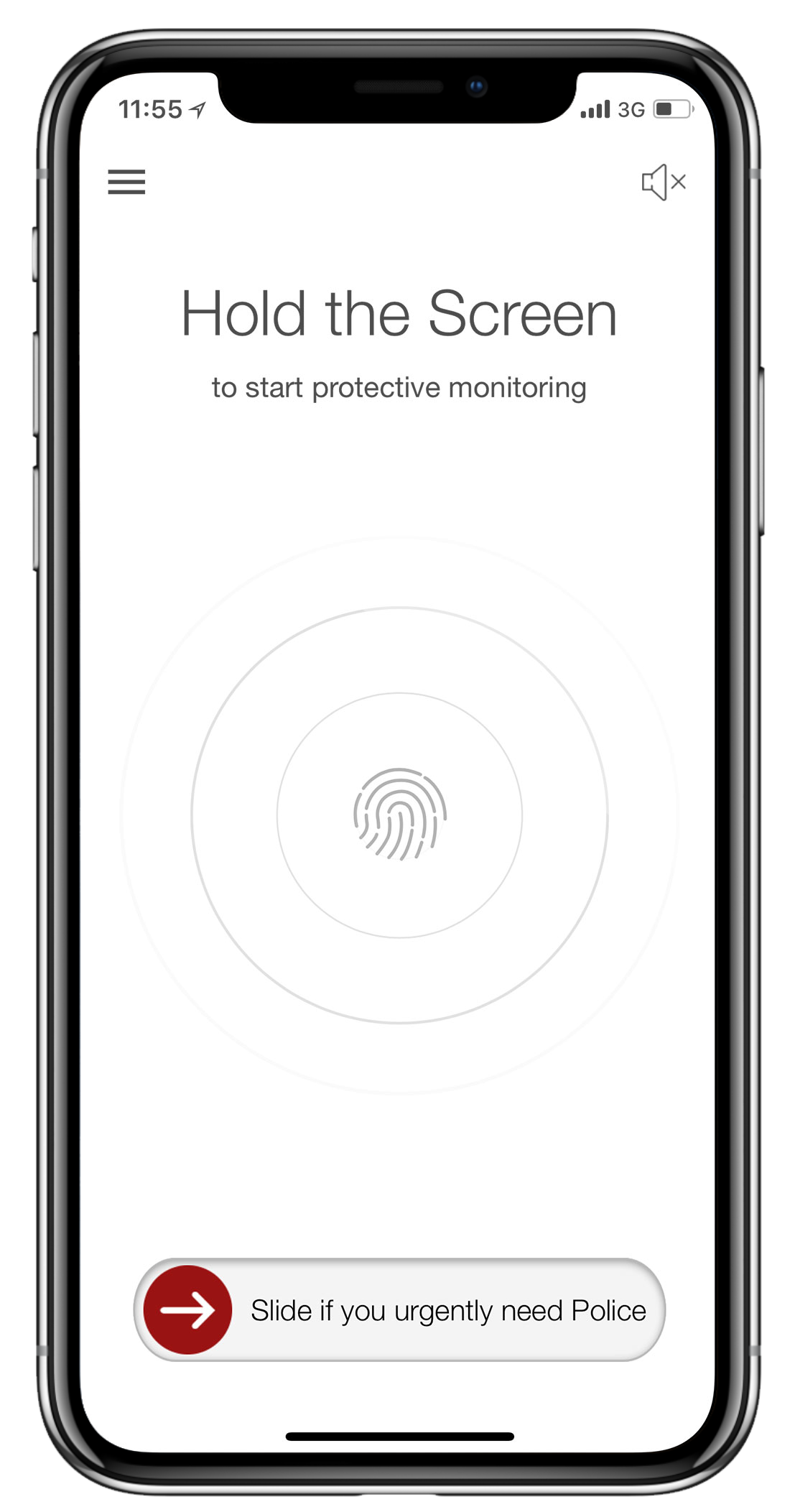
4 - Complete
Once logged in, the screen will open to the Duress™ App home screen. You are now ready to use Duress™!
Unless you manually log out of the app or log in to your account on another device, you will stay logged in on your device 😊
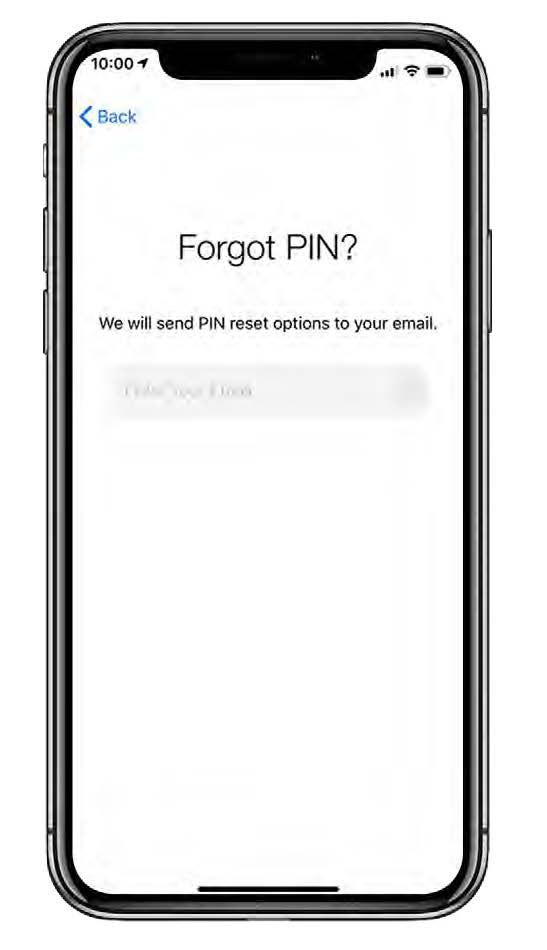
Forgot Your PIN?
If you have forgotten your PIN, click on Forgot Pin? in the login screen. You will be redirected to a page that will allow you to reset your PIN.
Alternatively, you can also ask your team admins to retrieve your PIN through the admin dashboard
Need Assistance?Our friendly support team are only a call or a click away. |


